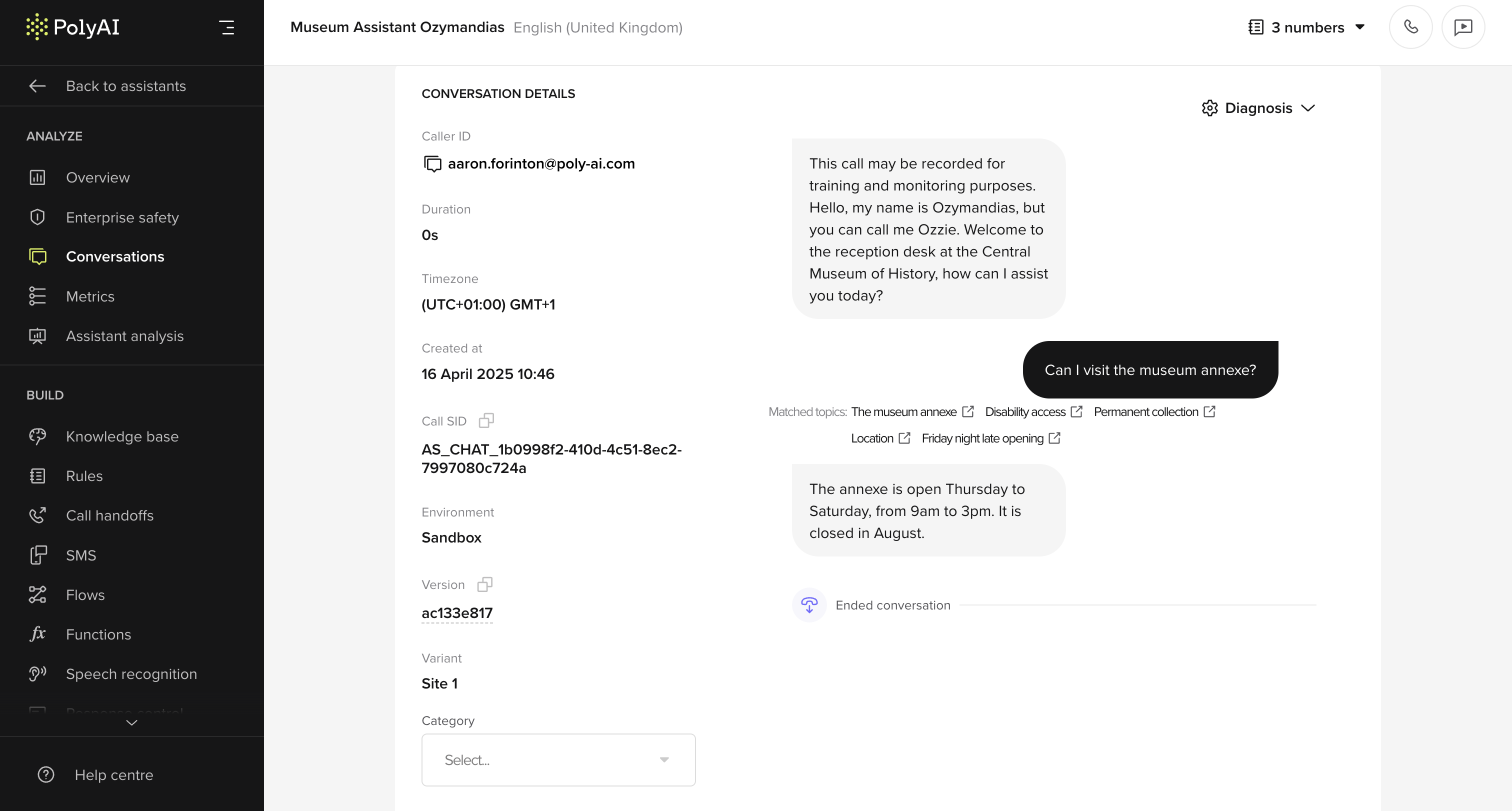
Page overview
- Conversation tabs: Switch between Live, Ended, and All to focus on active or completed calls.
- Conversation turns: Shows agent and user utterances in chronological order. Live calls update automatically as new turns arrive. Each turn may display matched knowledge base topics where relevant.
- Caller identity: Displays the user email address if available (for Webchat), or phone number if applicable. Personally identifiable details are shown only to users with PII-level access.
- Environment and metadata: Includes information such as variant name, timezone, timestamp, environment (e.g. Sandbox or Production), and version ID. Active calls display a live duration indicator beside the environment label.
- Matched topics: When topics from the knowledge base are referenced or triggered, they are shown as tags beneath the corresponding utterance.
- Diagnosis panel: Toggle to view system-level debugging tools and any structured function logs.
- Category tagging: Use the dropdown at the bottom of the screen to assign categories for reporting or follow-up.
- Conversation status: The end of the conversation is visually marked (e.g. “Ended conversation”). Live calls show an “In progress” badge until they close automatically.
Key functionality
- Browse and filter: Navigate and filter through past or live conversations using metadata, time filters, duration, tags, or flows.
- Monitor live calls: Observe ongoing conversations in real time without affecting the call. Live visibility depends on your permission level.
- Drill into specific calls: View a complete transcript, inspect decision logic (if exposed), and assess how the agent handled the interaction.
- Assign categories: Manually label or tag calls for downstream use (e.g. QA review, escalation, training).
- Export data: Export transcripts and metadata for analysis, compliance, or reporting workflows.

