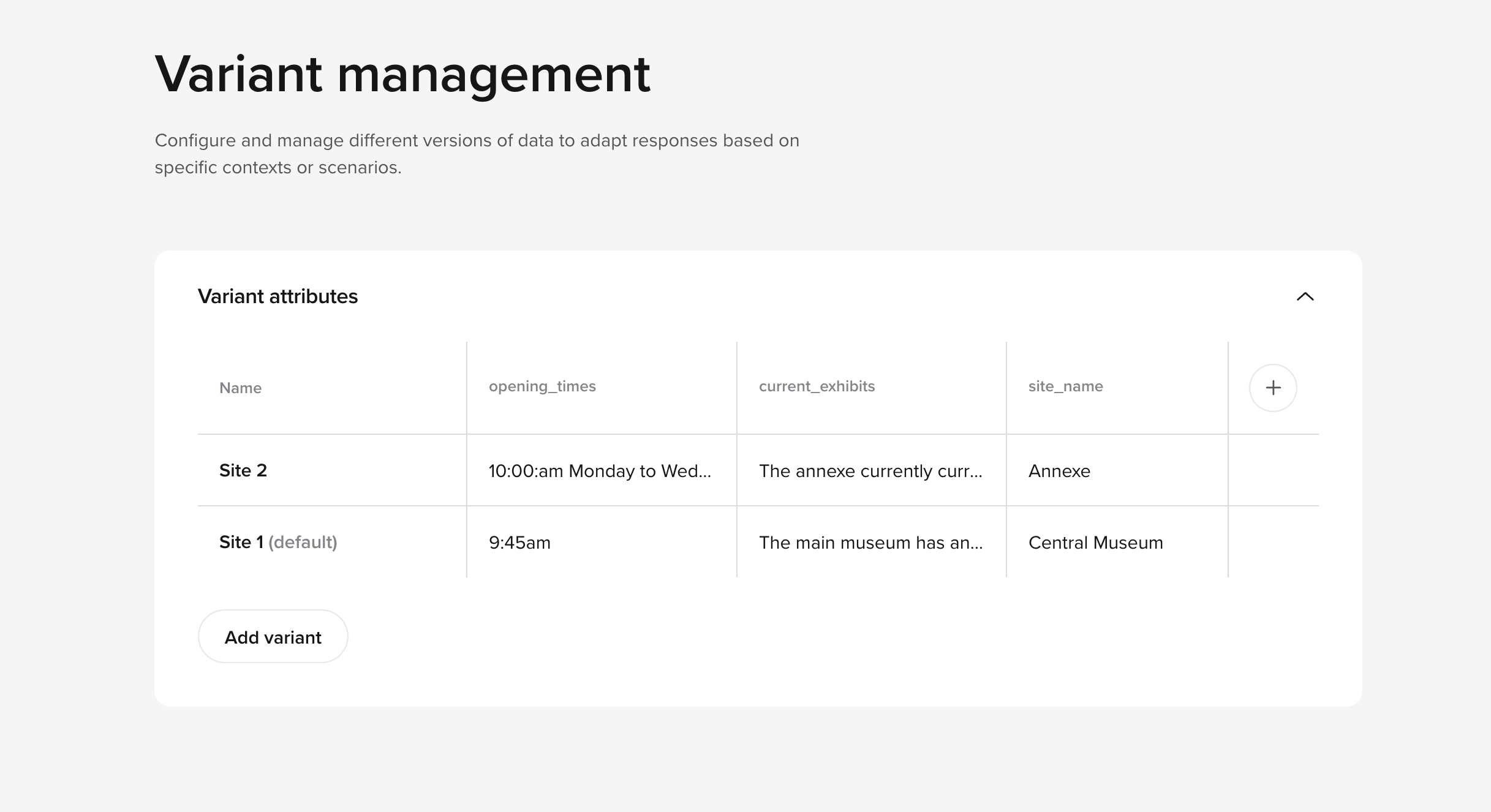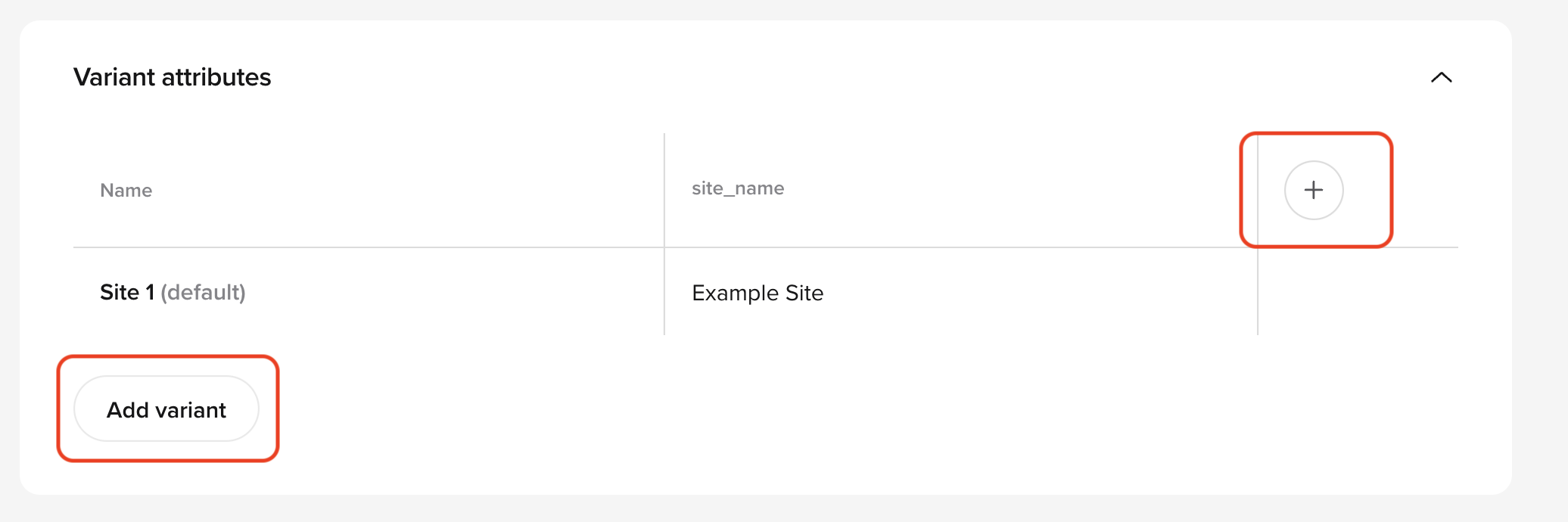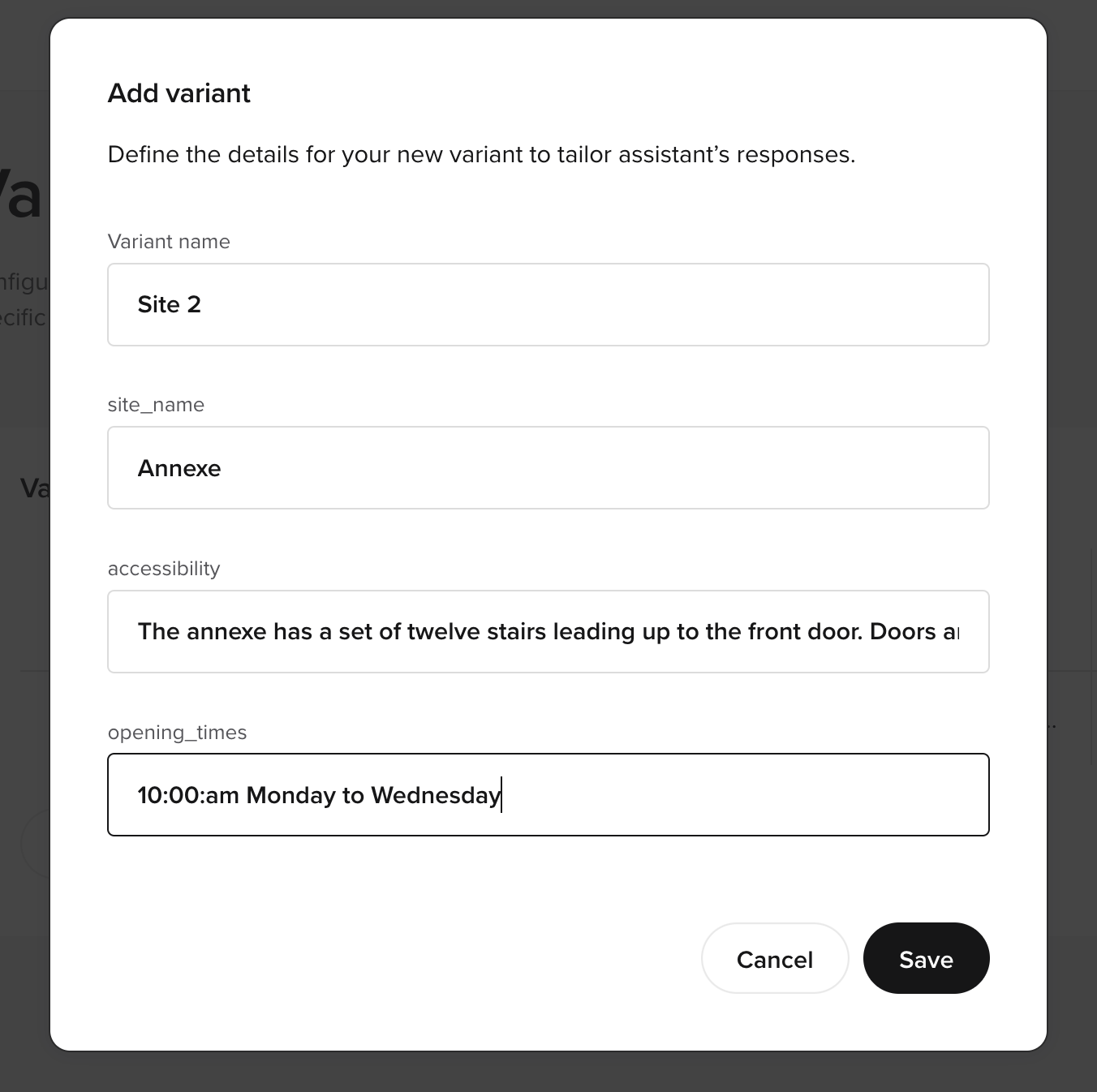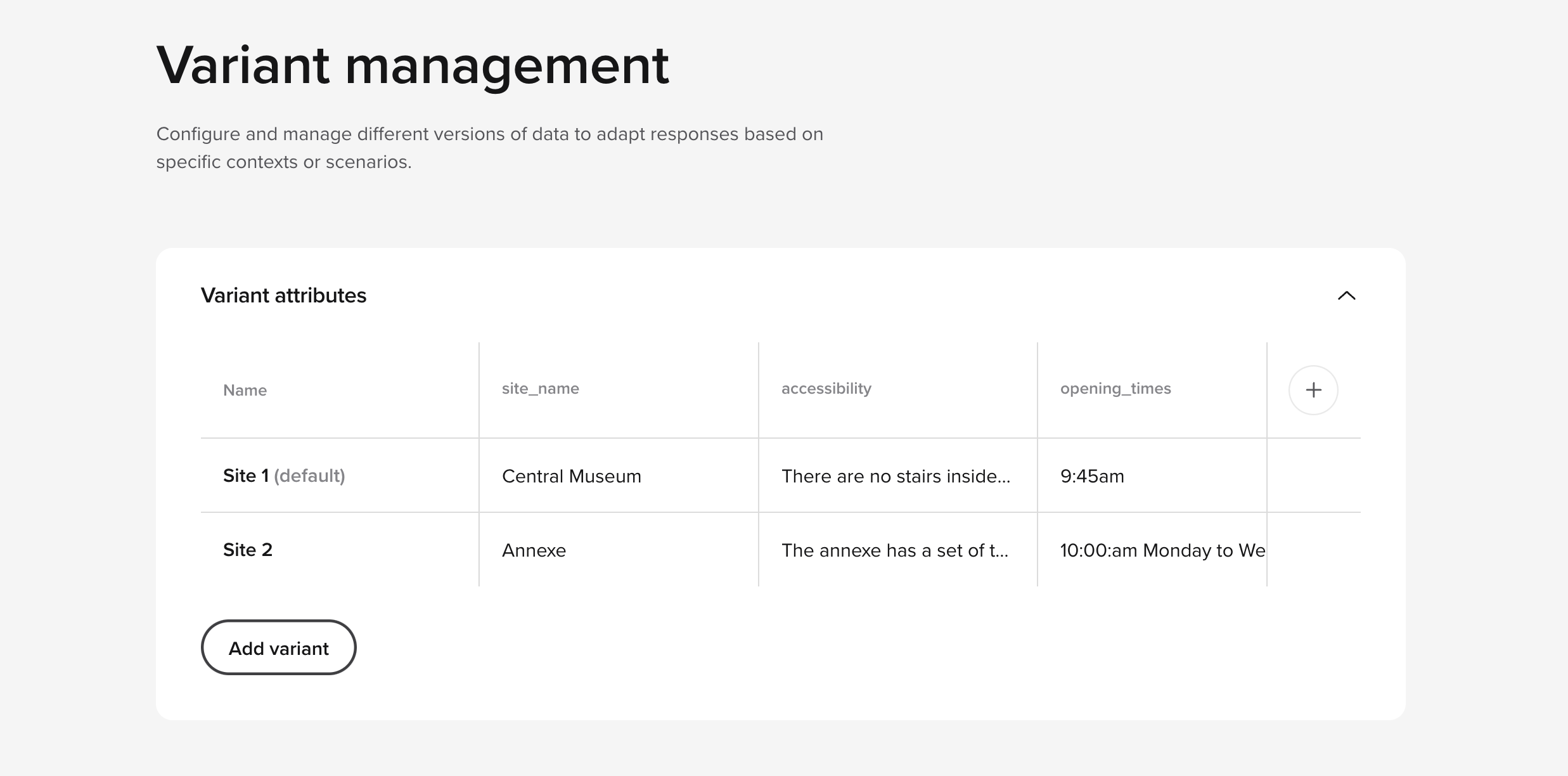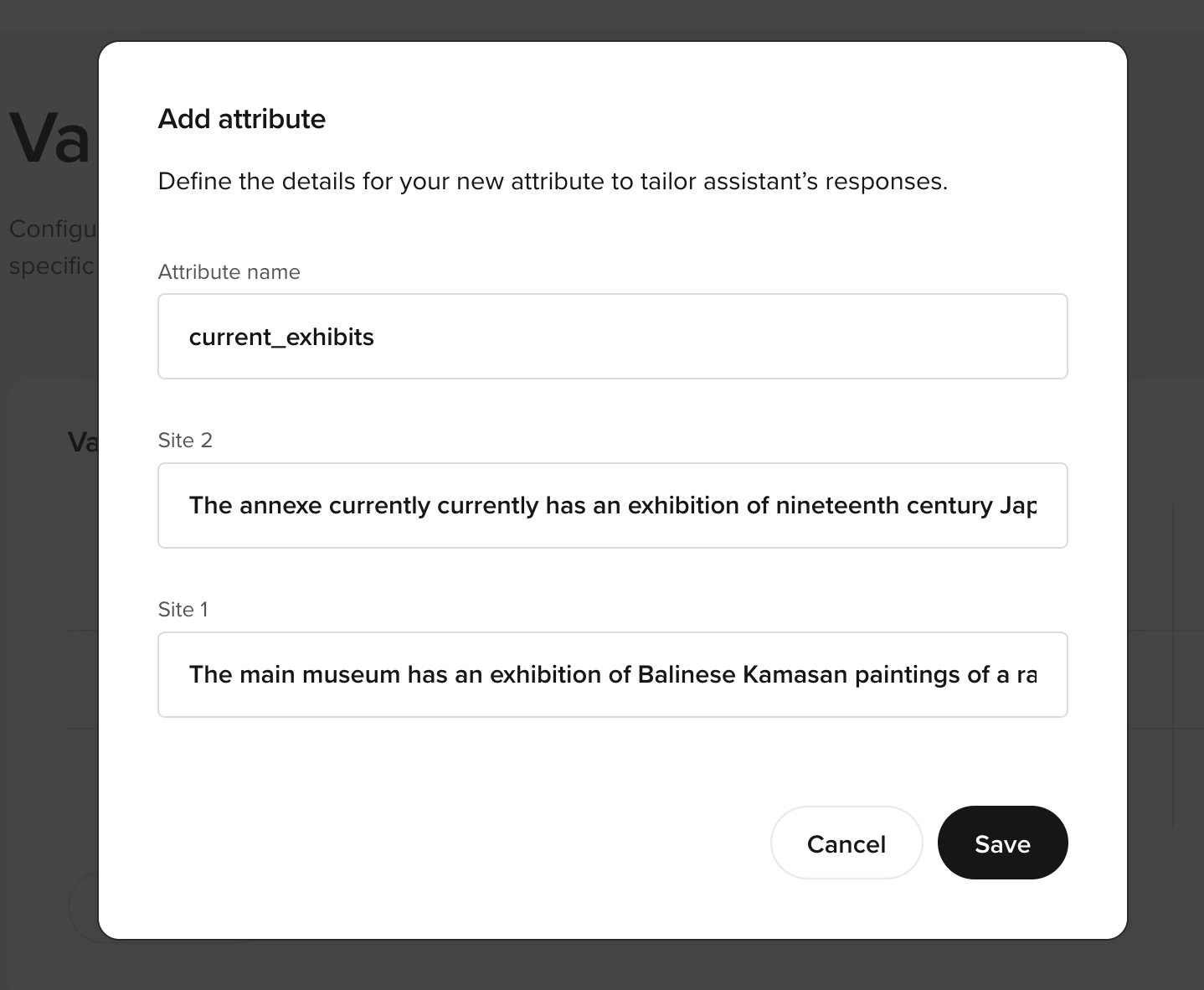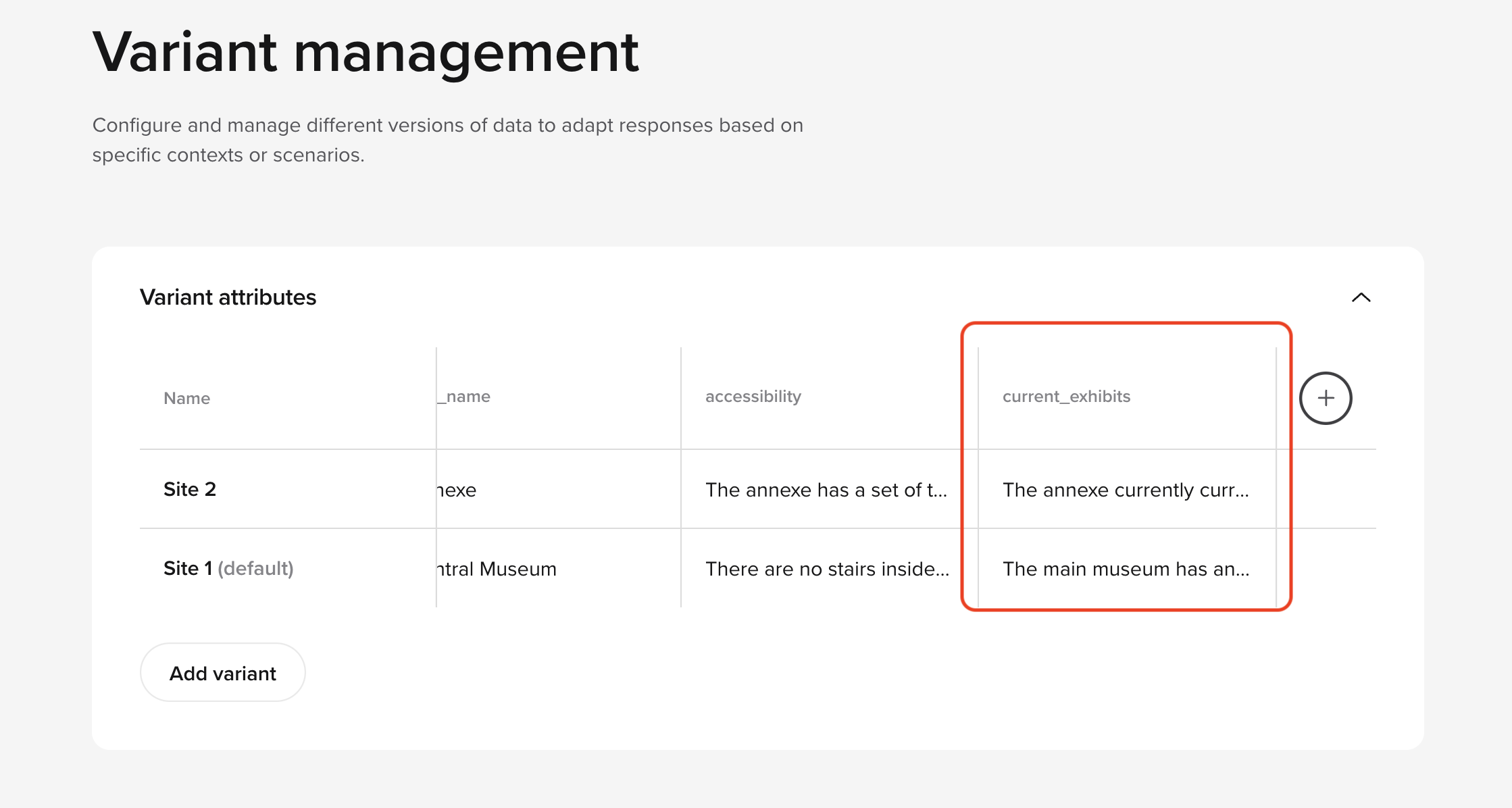The Variant Management feature in PolyAI allows contact centers to manage content tailored for different sites, like a coffee shop
with three stores or a hotel chain with branches in New York, London, and Tokyo.
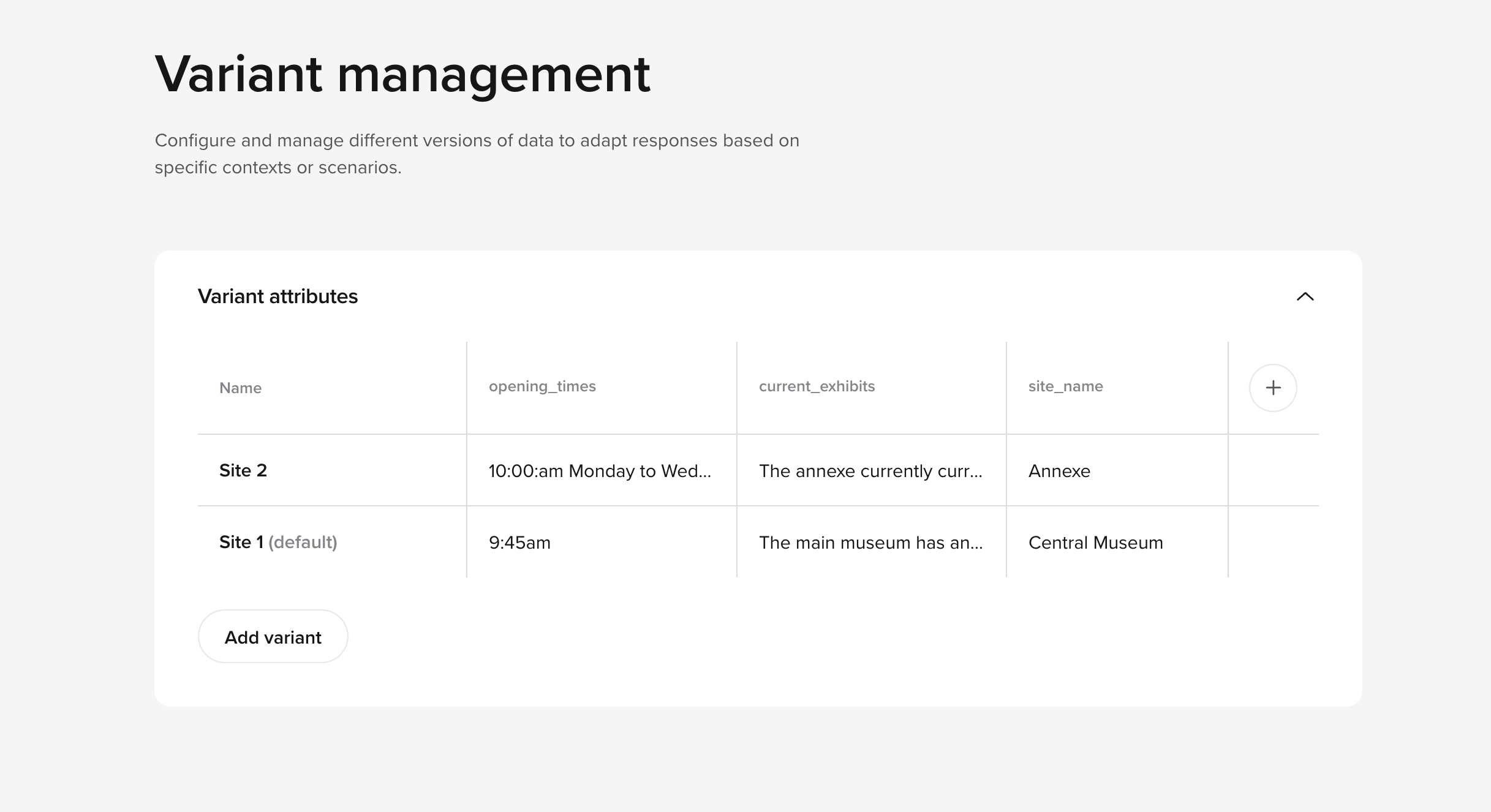 This setup means location-specific details, like multiple phone numbers,
addresses, and operating hours, can be handled by a single agent. Variants streamline the configuration of multi-site operations and provide
precise responses to customers based on their location.
This setup means location-specific details, like multiple phone numbers,
addresses, and operating hours, can be handled by a single agent. Variants streamline the configuration of multi-site operations and provide
precise responses to customers based on their location.
Prerequisites
- Ensure you have admin access to the Variant Management tab in your PolyAI agent.
- Set up a knowledge base aligned with your multi-site configuration goals.
- Understand how to use functions in your agent.
Key capabilities
Multi-site configurations
Use variant management to manage multiple locations within the same agent, ensuring responses are location-specific. Attributes such as phone numbers and opening hours can be stored per variant, enabling dynamic customer interactions.
Knowledge base integration
Attributes defined in variant management are accessible in your knowledge base (KB) rules, templates, and actions. For example, you can use ${variant_foo} to populate responses dynamically with location-specific information.
Flexible routing
Set up phone number-based routing in the start function to direct callers to the appropriate variant. Variants can also be used to tailor SMS messages dynamically.
Advanced functions
Use the conv.variant object to retrieve variant attributes during conversations or to make decisions based on variant data. Use functions to set, retrieve, or act on variant-specific attributes.
Testing and troubleshooting
Testing variants is currently limited in chat, but workarounds include setting variants manually in the start function or creating specialized testing rules.
The first variant created will be used as the default for the agent. If this variant is deleted, the next variant in the list will automatically become the new default. At present, there is no UI-based option to manually set a specific variant as the default.
Real-life use case
A hotel chain with multiple branches worldwide uses Variant Management to manage its agent. Each branch (e.g., “London” and “New York”) has a variant configured with attributes like phone numbers, addresses, and check-in hours. When a guest calls, the agent identifies the branch based on the caller’s phone number and tailors the response accordingly.
Variants and attributes
- Use the (+) plus sign to add a new attribute.
- Use the Add variant button to add a new variant.
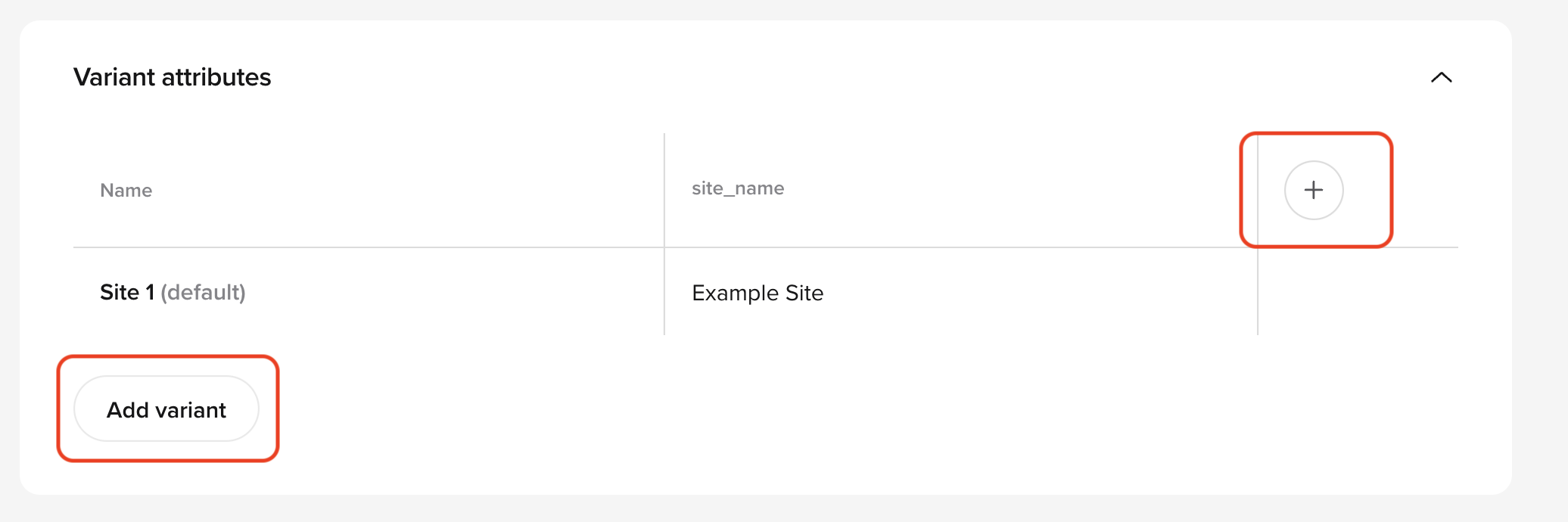
Setting up a new variant
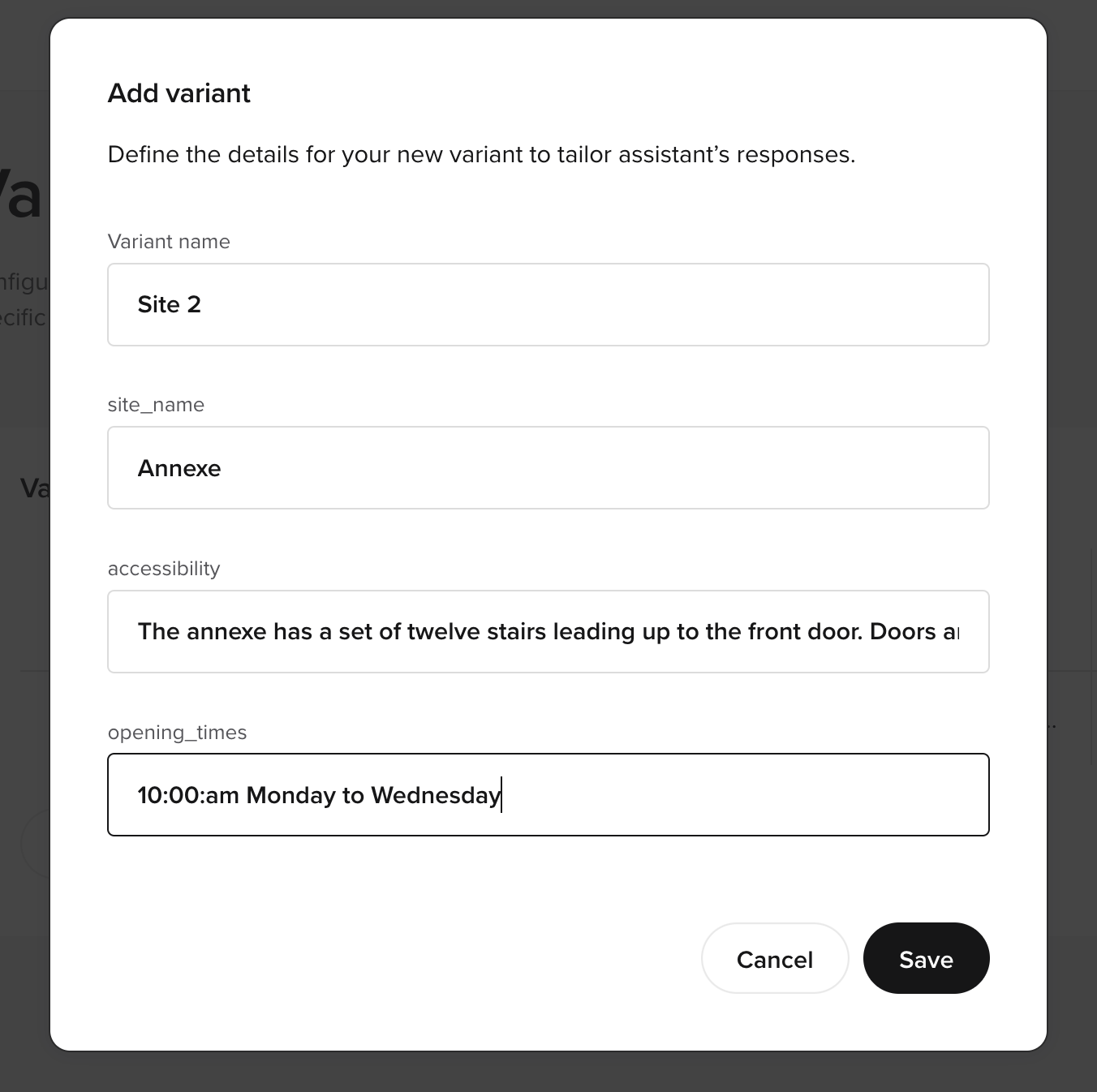 To configure variants:
To configure variants:
- Open the Variant Management tab in your agent.
- Add a new variant and provide a name, such as “London” or “Tokyo.”
- Save your configuration.
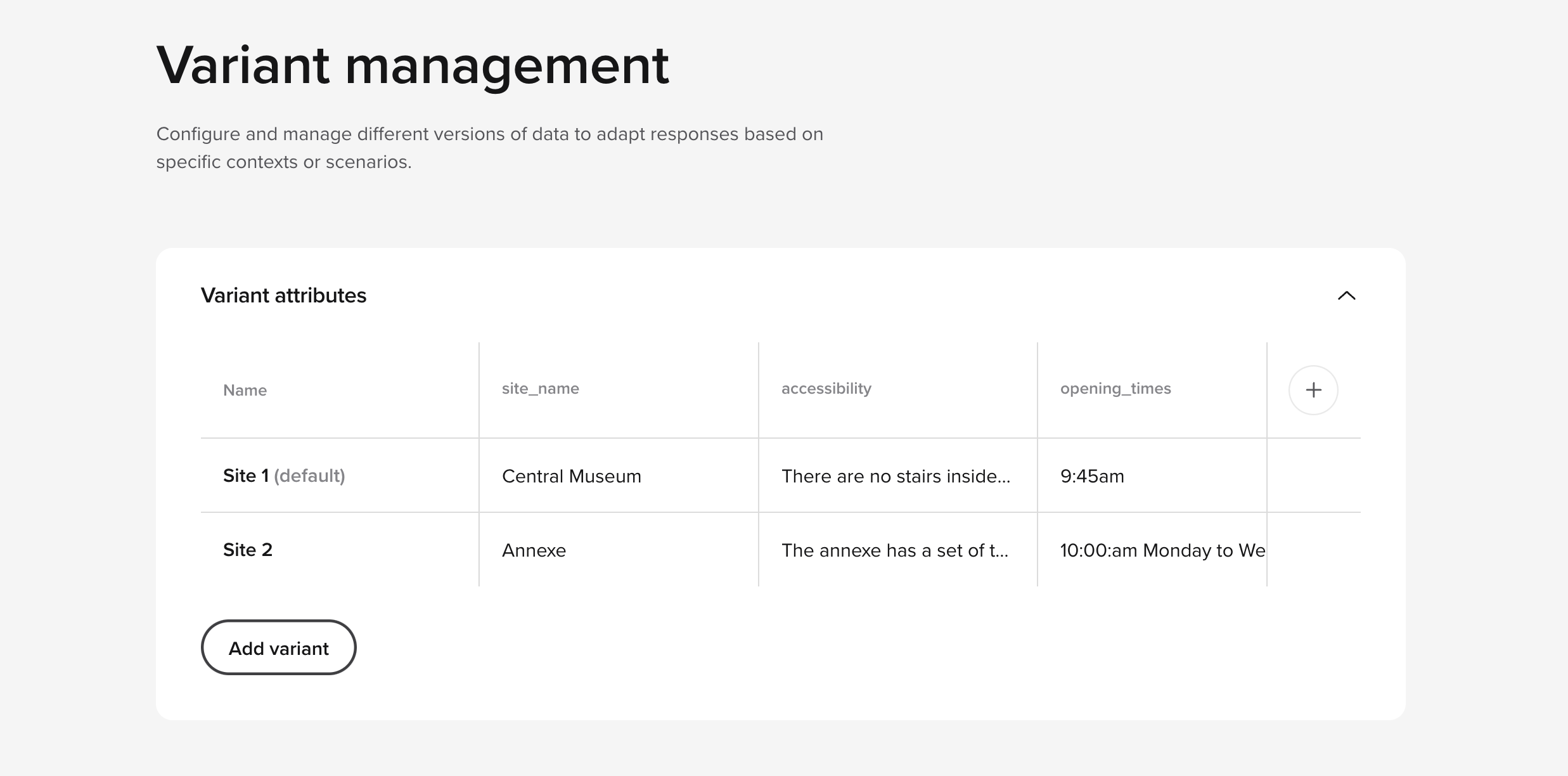
Setting up a new attribute
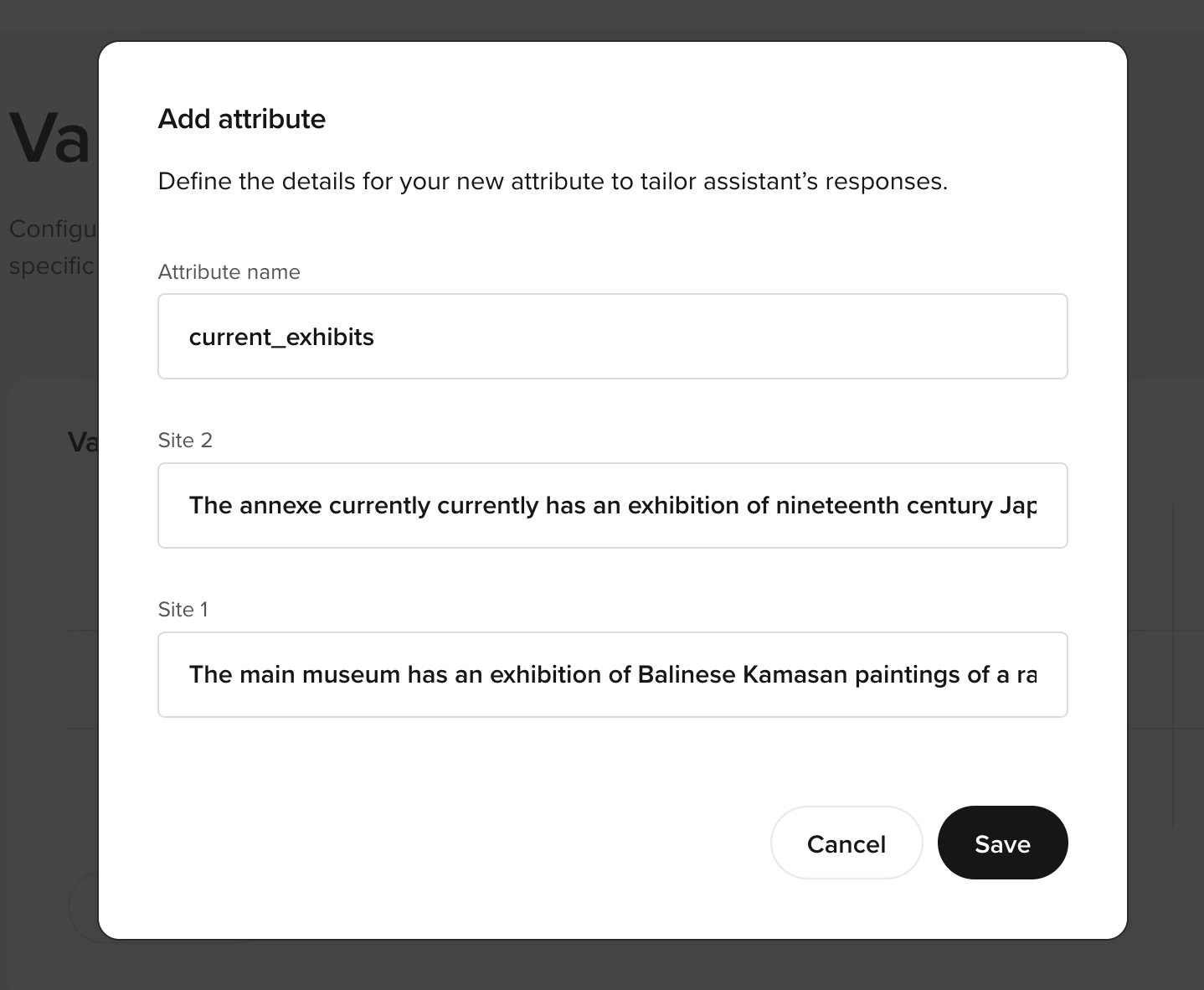 Define attributes for the variant, such as:
Define attributes for the variant, such as:
- Phone numbers
- Address
- Operating hours
- Menu
- Accessibility
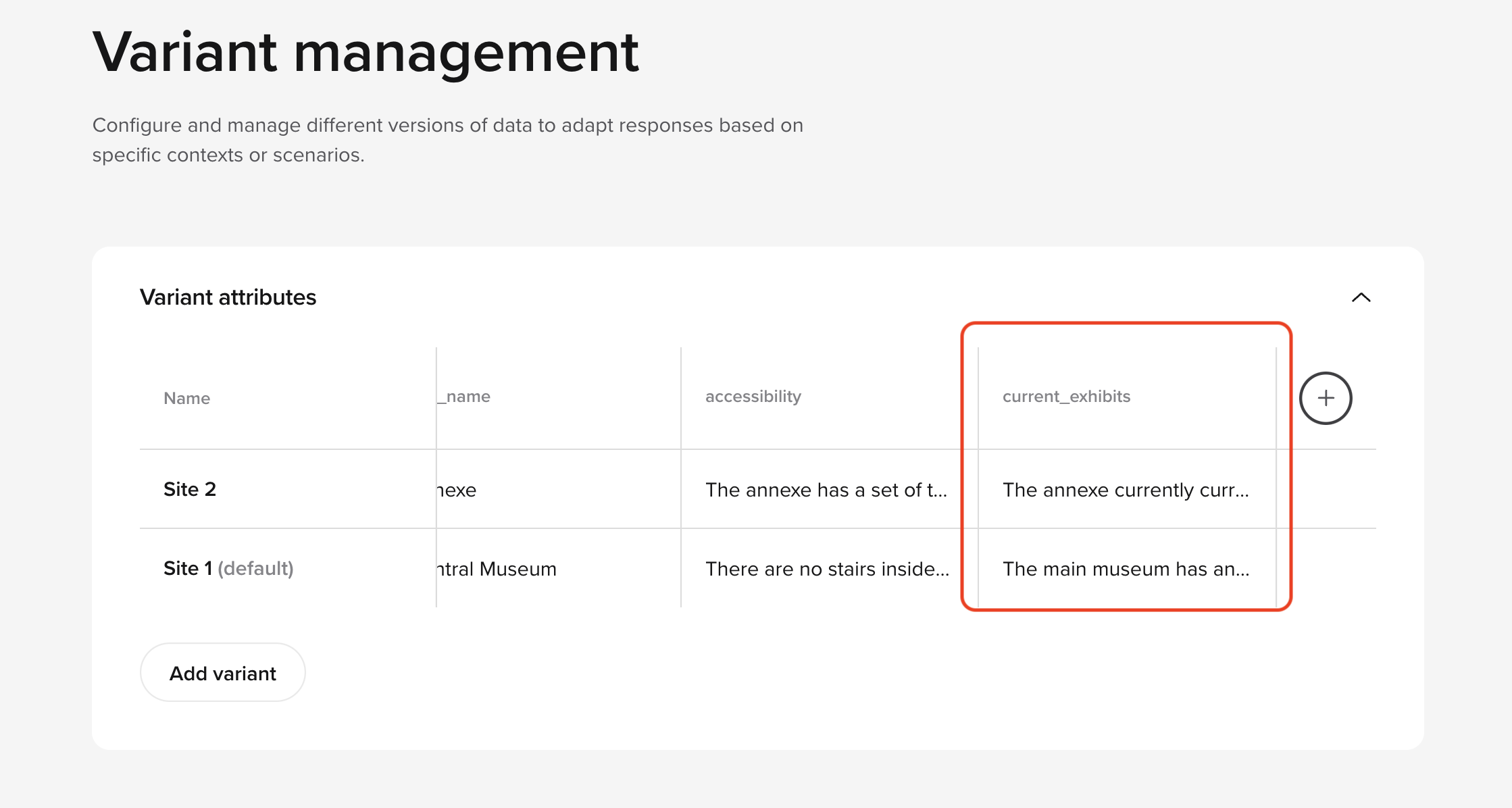
Default variant handling
By default, the first variant in the list is used unless otherwise specified. If a variant needs to be changed programmatically, use
the conv.set_variant() method in your start function.
Example:
if not conv.variant:
conv.set_variant("default_variant_name")
Using variants in SMS templates
Main article: SMS
To include variants dynamically in SMS messages, use the syntax ${variant_attribute}. For example:
${variant_phone_number} dynamically includes the phone number associated with the active variant.
Testing in chat
Testing variants in chat requires manual setup in the start function or custom testing rules:
-
Update the start function with the desired variant:
if not conv.callee_number:
conv.set_variant("London")
-
Create functions such as
set_variant1, set_variant2 to manually switch variants during testing.
Advanced: Accessing variants in functions
This example demonstrates how to dynamically assign variants based on a caller’s phone number. Using the conv.variant object,
you can retrieve and set the appropriate variant to ensure responses are tailored to the caller’s location or context.
def start_function(conv: Conversation):
phone_numbers = {
variant.phone_number: variant_name
for variant_name, variant in conv.variants.items()
}
if conv.callee_number:
conv.set_variant(phone_numbers[conv.callee_number])
Useful links