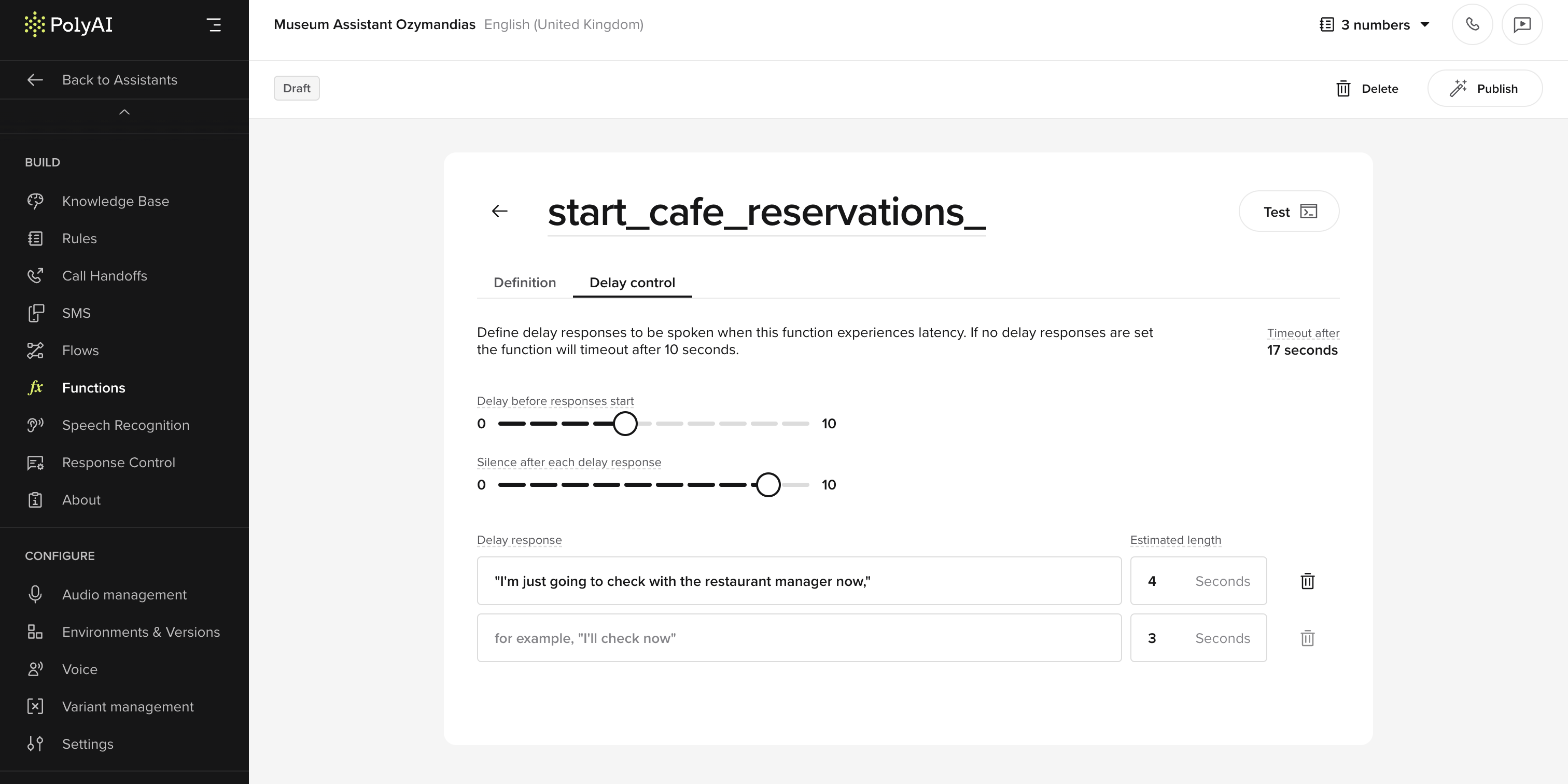
Key benefits
- Keep users engaged: Provide real-time feedback rather than leaving users waiting in silence.
- Fully configurable timing: Control when and how often delay responses play.
- Supports multiple utterances: Define a sequence of responses to use as interim messages.
- Works across different function types: Available for global and flow functions (not supported on start or end functions).
Important timing behavior
This means that if you set a delay of1s, filler utterances may not begin until several seconds after silence, depending on system load and model timing.
When setting delays, consider the full turn latency — not just the time your function takes to respond. For LLM-heavy flows, use shorter delays like
0–0.5s or include immediate filler lines directly in the step prompt.How it works
-
Define delay responses
- Create a list of phrases the agent can say while waiting for a function to complete.
- These might include confirmations, status updates, or even sound effects like ‘keyboard typing.’
-
Configure delay timing
- Set the initial delay (in seconds) after function execution begins.
- Define the interval between each subsequent utterance.
-
Specify utterance length
- For sound-based responses (e.g., typing noises), specify the expected duration to pace playback accurately.
Example scenario
A restaurant booking function takes several seconds to confirm availability:- The user asks for a table.
- The agent immediately says: “Let me check availability for you.”
- After 0.5s, it plays: “Just a moment, I’m still checking…”
- After another 2s, it plays: “Thanks for waiting!”
- Once complete, the agent returns: “Your table is booked!”
Creating a new delay control phrase
- Go to the Functions tab and select a function.
- Open the Delay control panel.
- Add one or more delay responses.
- Set the initial delay and interval.
- Optionally, specify the length of sound-based utterances.
- Save changes and test in the chat panel to preview the delay behavior.
Best practices
- Keep filler utterances brief and natural — a mix of phrases like “Still working on it…” or “[typing]” helps maintain trust.
- Avoid overly repetitive or robotic phrasing.
- Use delay control sparingly: if your function is fast (under 1 second), it might not need filler responses at all.
- For very slow flows, consider adding initial speech directly in the step prompt and letting the delay control handle the fallback.
This feature is ideal for API-based functions and LLM utility functions that experience irregular latency.
It’s not suitable for conversational steps where the function is near-instant or where multiple branches could be chosen.

